Let’s follow this guideline to connect SMEVai with your WordPress website:
Step 1: Open your WordPress Website and navigate to WordPress Dashboard -> Plugins -> Add New New. Search for SMEVai from the Search Bar.
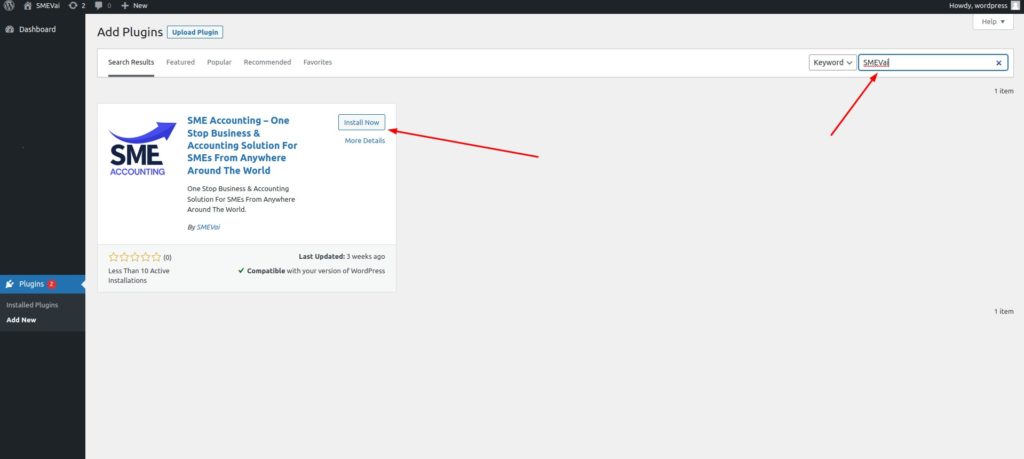
Step 2: After completing the installation, activate the ‘SME Accounting’ plugin.
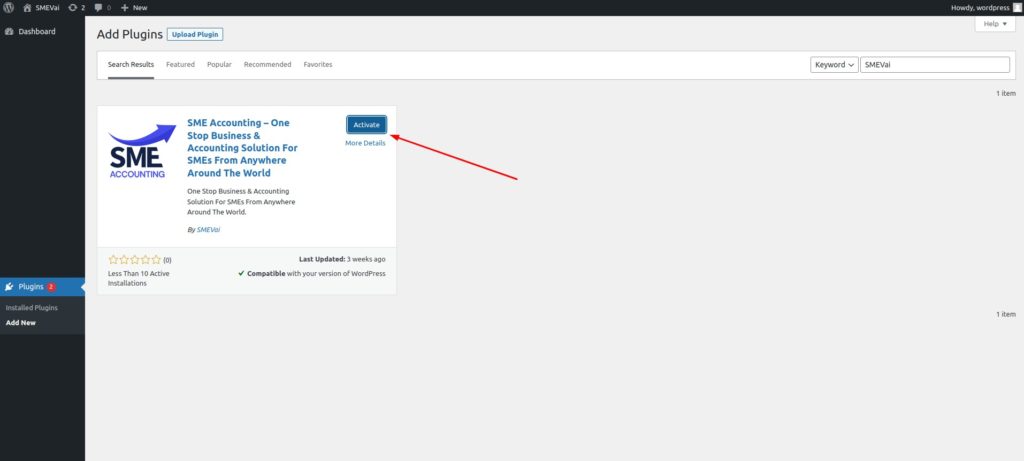
Step 3: In the next step, you must collect your API Key. So, log in to your SME Hishab Account, navigate to Settings -> WordPress, and click the ‘Generate New App Key’ button.
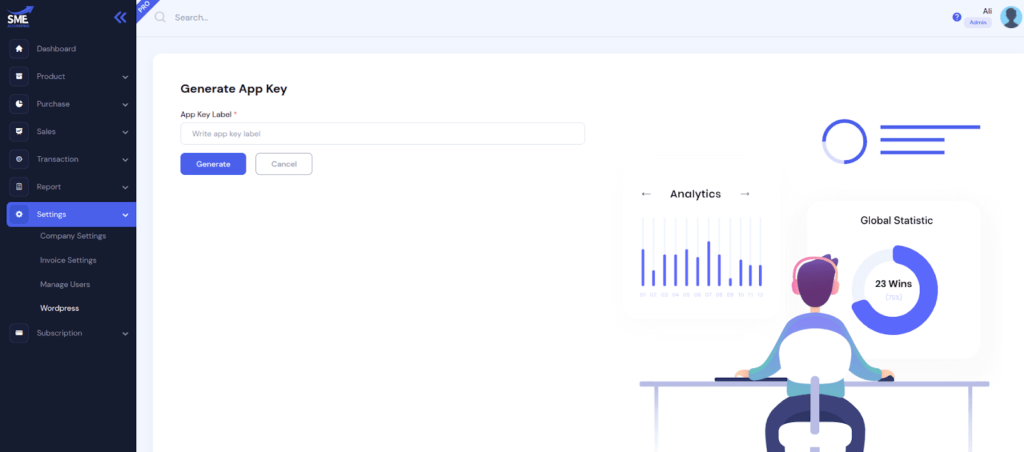
Step 4: Go to your WordPress Website’s Dashboard and navigate to WooCommerce -> Settings -> SME Accounting. Paste the copied API key in the “SMEVai API Key” field and hit “Save Changes.”
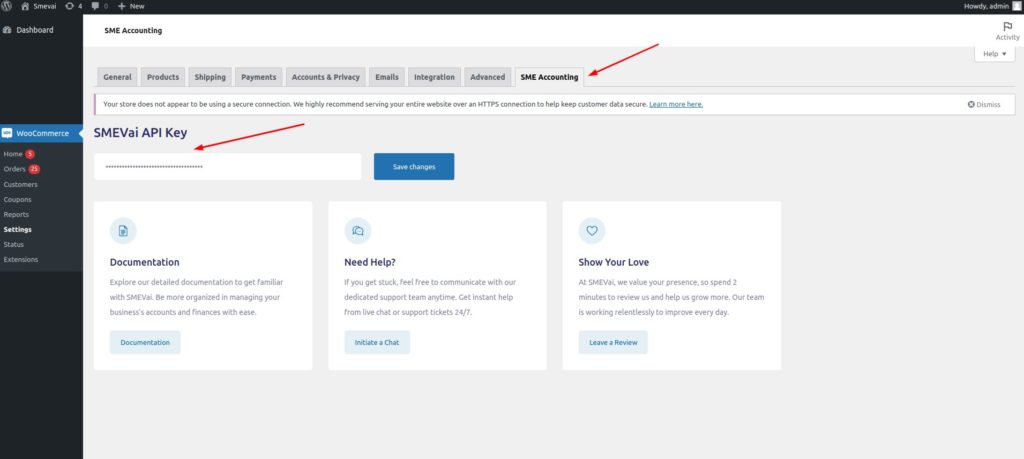
After successfully completing the steps, you can see all the products and orders inside your SMEVai account.