FAQ - SME Hishab
Queries related to - Profile
To make your logo visible on your invoice, you will have to upload your logo on the company Settings of SME Hishab account. To upload your company logo:
- Login to your SME Hishab account
- Click on the Upload your logo option to upload your organization’s logo from your computer.
- Kindly make sure that the preferred image size for your logo is 240px x 240px @ 72 DPI (Maximum size of 1MB.)
- Once you upload your logo, click on the Update button for the changes to take effect.
- Now, your organization logo will be visible in all your invoices. ****
You can use a single account for a single business only. You have to buy separate subscriptions if you want to keep the records of two stores separately.
SME Hishab automatically handles the closing and reopening of accounts. The closing balance of the last day of the previous fiscal year will become the opening balance for the new fiscal year.
Also, SME Hishab does not restart the invoice numbering for the new fiscal year but continues in the same series of numbers. If you wish to restart the invoice numbering for the new fiscal year, you can change the prefix of the invoice number during the creation of invoice.
No, you cannot create multiple organizations under a single account in SME Hishab. You can use a single account for a single business only. You have to create three separate accounts for three different organizations.
Yes, it is possible to reset your organization in SME Hishab. For doing so, you need to go to the ‘Company Settings” tab and then select “Factory Reset”. If you select then all your previous data will be deleted. Then you can re enter the required information from the “Company Settings” tab and click on the “update” button and your settings will be updated.
Queries related to - Account
Yes. You can change the email address with which you access your SME Hishab Account. You can find the list of scenarios and the corresponding steps you could use to change your email address. Case 1: If you’ve signed up for SME Hishab account using your personal email address and plan on using your organization email to access your SME Hishab account. In this case, you can change the email address by following steps:
-
- Go to my account visible on the top right of the Dashboard Tab.
- Change your email address and type the email address that you want to use now.
- Now click on the update button and your email address will be updated.
-
- Click on the Settings and go to “Manage Users’
- Select “Invite User”. Type the new email address and select the role. Then click the invite button.
- If the user accepts the invitation, then the new user will be added. The new user can then register using the new email.
- The new user can then login and use the same account.
In accordance with our privacy policy, your credit card details are NOT stored in our servers. The card details you enter while signing up for SME Hishab are moved to the payment gateway in order to process your subscription renewals for each cycle.
You cannot add a secondary email address to your customers. However you can add a secondary contact number in the customer’s contact person’s contact details.
- Click on the … button beside Create Customer/Supplier
- Select the import option from here
- Then click on the “click here” option to download the sample file. Fill up the details and then upload the file and click on Import Button. Your Customers/Suppliers will be automatically updated.
- Go to the Supplier list
- Click on the actions ( … ) button for the customer details that you want to view.
- Then click on the ledger summary option.
- You will get full details and all the transactions with the particular supplier
- Click on the Forgot Password link in the SME Hishab login screen. Enter your registered email address or mobile number and click on the continue button.
- You will receive an email to the registered email address with the password reset link. Click the link and reset the password.
- You will now be able to login to your SME Hishab account with your new password.
You can add a single contact person other than the customer himself/herself.
To add new customers:
- Go to the Sales Tab and click on the “Customer” tab
- Then click on the “+Create Customer” button on the top right
- Fill up the customer details and click on the “Save” button and your new customer will be updated. To add new Suppliers:
- Go to the Purchase Tab and click on the “Supplier” tab
- Then click on the “+Create Supplier” button on the top right
- Fill up the supplier details and click on the “Save” button and your new supplier will be updated.
You can add only a single contact person other than the supplier himself/herself.
- How do I view my customer’s details?
- Go to the customer list
- Click on the actions ( … ) button for the customer details that you want to view.
- Then click on the ledger summary option.
- You will get full details and all the transactions with the particular customer
Queries related to - Transaction and Others
You can also create transactions from the customer/supplier tab:
- Go to the Sales tab and click Customers or go to the Purchases tab and click Suppliers,
- Go to Invoice Tab, select the customer/supplier for whom you want to create a transaction and provide the other necessary details
- Then click on the save button and your transaction will be generated.
- Go to the “Sales” Tab and click on the “customer” tab
- Click on (...) on the top right corner and select Edit from the drop-down for the customer details that you want to edit.
- Type the new address and click on the update button. The customer address will be modified.
Yes, you can.
In the Customers or suppliers page, select the customer/supplier you wish to delete. In the details page, click on (...) on the top right corner and select Delete from the drop-down.
Note: You will not be able to delete a customer/vendor if transactions have been created for it. The transactions for the particular customer/vendor have to be deleted first after which you can proceed to delete the customer/vendor.
Queries related to - Opening Balance
- Go to Settings tab and then click on the company settings tab.
- Fill up the required information for Opening cash, bank and mobile banking balance. Then click on the update button. Your opening cash, bank and mobile banking balance will be updated.
- To delete an item,
- Log into your SME Hishab account, and click on the Items tab from the left sidebar below the service/product tab.
- Click on the (...) button for the item which you wish to delete and click on the delete icon.
Note: If the item is part of one or more transactions, you cannot delete the item before deleting those transactions.
No, its not mandatory to enter the opening balances. However, entering your opening balances is necessary to ensure continuity in your accounting.
You can add a single contact person other than the customer himself/herself.
Queries related to - Quotation
To set a default customer notes and terms & conditions for the quotation created,
- Navigate Service Tab ->Quotation.
- Fill the Terms & Conditions and Customer Notes boxes with the content you wish to have on all the estimates you create.
- Click on Save.
To convert the quotation to invoice:
- Navigate Service Tab ->Quotation
- Click on the (...) button for the quotation you want to change to invoice.
- Then click on “convert to invoice” and choose Yes.
- Your quotation will be converted to invoice with all the necessary information with all the customer notes, terms & conditions.
You cannot check directly from your SME Hishab account if the customer has checked the invoice/quotation.
However, you can send invoice/quotation as email to customers from your SME Hishab account and ask for confirmation from customers in email. If they reply back, you can be sure that they have viewed your quotation/invoice.
No. Once the customer has confirmed that the quotation is accepted, then you need to log in to the SME Hishab account and convert the quotation to invoice.
Queries related to - Sales Invoice
Whenever you complete a sale, you need to create a sales invoice and mark it as completed. No pending sales invoice will be recorded.
Once you mark the invoice as completed, the sales will be recorded and will be shown in the reports.
Yes, you can create an invoice for the service that you provide.
For creating a service invoice, you need to register as a service business in the SME Hishab Account.
The real-time status of each invoice will be displayed under the Invoice Status tab in the Invoices module.
It can have the following status: Pending , Canceled or Completed.
After you mark the invoice as completed, then click on the (...) button of the completed invoice and click on the collect option.
You can select partial payment and save the payment information from there.
Inventory will be affected if the sales invoice has been created and marked as completed. Even if the invoice has been created, no pending invoices will affect the inventory.
- Once you create the invoice, it will be marked as “pending”
- If required, you can complete the invoice by clicking (...) button and selecting the “completed” button.
- Once you have marked the invoice as completed, then you can collect the payment by clicking at the (...) button of the completed invoice and then clicking on the “payment” option.
- When you create the product details, there is a box named “discount” where you can put the discount percentage and your discount will be automatically adjusted with your sales price(...) button of the completed invoice and then clicking on the “payment” option.

SMEVAI is a web platform, which provides solution to all the major business necessities for Small and Medium Sized Enterprises.
Useful Links
Contact
- info@smevai.com
- www.smevai.com
- 6/D, 1/19, Mirpur, Dhaka 1216.
Copyright 2023. Powered By
WPDeveloper

